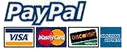Opened Message Alerts are used to notify you when a recipient has received your message and has opened it.
How it works
As your message passes through UltraSMTP, UltraSMTP inserts an image in the body of the email message. This image enables UltraSMTP to track when the message has been opened.
Because the tracking image is hosted on UltraSMTP's web server, the recipient's mail client must access the image from UltraSMTP's web server to display it when the recipient opens the message. This triggers UltraSMTP to send you an alert to notify you that the message has been opened.
Enabling Opened Message Alerts
To enable opened message alerts on your account, simply login to your account at the UltraSMTP web site. On the 'preferences' page, click the box under 'delivery options' labelled 'enable opened alerts'. You will also likely want to check the box under 'notification options' so that you receive alerts when sent messages are opened. Or, if you don't want to receive these alerts, you can leave this box unchecked and monitor opened status of messages through your account.
Optional - Using a visible tracking image
By default, UltraSMTP will use a 1x1 transparent image as the tracking image. However, some users may prefer to use a visible image as the tracking image - for example, a logo or icon that appears in the email signature. To use a visible image as the tracking image, follow the steps below:
Notes
1) Image will not appear in the message as you are composing it.
2) Email messages must be formatted in HTML format, otherwise tracking will be disabled.
3) Tracking may not be successful if recipient's mail client is set to block hosted images. As a workaround to this caveat - when sending critical messages, we suggest using UltraSMTP's Document Delivery Confirmation feature for confirming receipt of important documents.
How it works
As your message passes through UltraSMTP, UltraSMTP inserts an image in the body of the email message. This image enables UltraSMTP to track when the message has been opened.
Because the tracking image is hosted on UltraSMTP's web server, the recipient's mail client must access the image from UltraSMTP's web server to display it when the recipient opens the message. This triggers UltraSMTP to send you an alert to notify you that the message has been opened.
Enabling Opened Message Alerts
To enable opened message alerts on your account, simply login to your account at the UltraSMTP web site. On the 'preferences' page, click the box under 'delivery options' labelled 'enable opened alerts'. You will also likely want to check the box under 'notification options' so that you receive alerts when sent messages are opened. Or, if you don't want to receive these alerts, you can leave this box unchecked and monitor opened status of messages through your account.
Optional - Using a visible tracking image
By default, UltraSMTP will use a 1x1 transparent image as the tracking image. However, some users may prefer to use a visible image as the tracking image - for example, a logo or icon that appears in the email signature. To use a visible image as the tracking image, follow the steps below:
- Upload the image. From the 'preferences' page in your account at the UltraSMTP web site, in the 'delivery options' section, click the 'upload image' link. Then, select the image to be uploaded. This image will be inserted in emails that you send through UltraSMTP in order to enable UltraSMTP to track when your sent messages have been opened.
- Insert the special HTML tag below in your email signature, to specify where the image should be placed:
<INSERT-TRACKING-IMAGE>
Notes
1) Image will not appear in the message as you are composing it.
2) Email messages must be formatted in HTML format, otherwise tracking will be disabled.
3) Tracking may not be successful if recipient's mail client is set to block hosted images. As a workaround to this caveat - when sending critical messages, we suggest using UltraSMTP's Document Delivery Confirmation feature for confirming receipt of important documents.