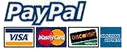Knowledge Base
Home / Knowledge Base / Using UltraSMTP / Configuring Your Mail Client to Send Outgoing Mail Through UltraSMTP
UltraSMTP works with all standard desktop and mobile email clients, and can be used for sending mail from any sending email address, and from any internet connection.
Any of the following configurations may be used to set your mail client to send outgoing mail through UltraSMTP:
| Outgoing SMTP Server Name | Port | Security |
|---|---|---|
| smtp.ultrasmtp.com | 465 | SSL/TLS |
| smtp.ultrasmtp.com | 25 | STARTTLS |
| smtp.ultrasmtp.com | 587 | STARTTLS |
Note: Messages sent through UltraSMTP must be sent FROM an email address registered on your UltraSMTP account. You can register up to ten email addresses on your account, by logging into your account at the UltraSMTP web site (under 'account preferences').
2) Set your mail client to use authentication with your outgoing mail server, and provide your UltraSMTP username and password when prompted by your mail client for the username and password to login to smtp.ultrasmtp.com.
Note: Only these settings pertaining to outgoing mail should be changed - no settings pertaining to incoming mail (POP or IMAP) should be changed. Changing settings that pertain to incoming mail may disrupt access to your incoming mail.
2) Check the box for 'My outgoing mail server (SMTP) requires authentication'. Select 'Log on using' and enter your UltraSMTP username and password. Leave the remaining boxes unchecked.
3) Click the 'Advanced' tab. In the 'Outgoing server (SMTP): enter port 465. In the field for 'Use the following type of encrypted connection', select 'SSL'
4) Click OK - Uncheck the box for 'Test Account Settings by clicking the Next button' - click 'Finish'.
2) In the 'SMTP Server' window, in the box labeled 'Description', type: UltraSMTP SMTP Server. In the box labeled 'Server Name', enter: smtp.ultrasmtp.com. In the box labeled 'Port', enter: 465. For 'connection security', select 'SSL/TLS'. For 'Authentication Method', select 'Normal Password'. In the box labeled 'User Name' enter your UltraSMTP username.
3) Click 'Ok'. Select the account that you want to use for the UltraSMTP SMTP Server and change the 'Outgoing Server (SMTP):' to 'UltraSMTP SMTP Server'. Click 'Ok'.
4) To send a message using the UltraSMTP SMTP server, compose a new message and send. Thunderbird will prompt you to enter your UltraSMTP password. Enter the password, click the box labeled 'remember password', and click 'Ok'.
2) Click the + under the list of SMTP servers, and add a new one.
3) Enter the following settings:
Servername: smtp.ultrasmtp.com
Description: UltraSMTP
Ports: Use default ports
Encryption: Use Secure Sockets Layer (SSL)
Authentication: Password
Username: your UltraSMTP username
Password: your UltraSMTP password
4) To send a message using the UltraSMTP SMTP server, compose a new message. Under the Subject field, you can select the outgoing server to use. Select UltraSMTP. Apple Mail will remember this setting for future messages.
General instructions for configuring your mail client to send outgoing mail through UltraSMTP:
1) In your mail client's settings, specify smtp.ultrasmtp.com as the name of the outgoing SMTP mail server. The mail client should connect to smtp.ultrasmtp.com on port 465 with SSL/TLS; or alternatively it can connect to smtp.ultrasmtp.com on port 25 or port 587 with STARTTLS.2) Set your mail client to use authentication with your outgoing mail server, and provide your UltraSMTP username and password when prompted by your mail client for the username and password to login to smtp.ultrasmtp.com.
Note: Only these settings pertaining to outgoing mail should be changed - no settings pertaining to incoming mail (POP or IMAP) should be changed. Changing settings that pertain to incoming mail may disrupt access to your incoming mail.
To configure Microsoft Outlook to send outgoing mail through UltraSMTP for an existing email account:
1) In Outlook, Click the 'File' tab select 'Account Settings...' From the 'E-mail Accounts' window, select the profile that you wish to use with UltraSMTP. Double-click to launch 'Change Account' settings window. On the lower right, click the 'More Settings...' button. Select the 'Outbound Server' tab.2) Check the box for 'My outgoing mail server (SMTP) requires authentication'. Select 'Log on using' and enter your UltraSMTP username and password. Leave the remaining boxes unchecked.
3) Click the 'Advanced' tab. In the 'Outgoing server (SMTP): enter port 465. In the field for 'Use the following type of encrypted connection', select 'SSL'
4) Click OK - Uncheck the box for 'Test Account Settings by clicking the Next button' - click 'Finish'.
To configure Mozilla Thunderbird to send outgoing mail through UltraSMTP for an existing email account:
1) In Thunderbird, click 'Tools' on the main menu, then click 'Account Settings'. In the 'Account Settings' window, click 'Outgoing Server (SMTP)'. Click the 'Add' button.2) In the 'SMTP Server' window, in the box labeled 'Description', type: UltraSMTP SMTP Server. In the box labeled 'Server Name', enter: smtp.ultrasmtp.com. In the box labeled 'Port', enter: 465. For 'connection security', select 'SSL/TLS'. For 'Authentication Method', select 'Normal Password'. In the box labeled 'User Name' enter your UltraSMTP username.
3) Click 'Ok'. Select the account that you want to use for the UltraSMTP SMTP Server and change the 'Outgoing Server (SMTP):' to 'UltraSMTP SMTP Server'. Click 'Ok'.
4) To send a message using the UltraSMTP SMTP server, compose a new message and send. Thunderbird will prompt you to enter your UltraSMTP password. Enter the password, click the box labeled 'remember password', and click 'Ok'.
To configure Apple Mail to send outgoing mail through UltraSMTP for an existing email account:
1) In Apple Mail, Go to Mail -> Preferences. On the account you want to edit, click the dropdown that says Outgoing Mail Server (SMTP):, and select Edit SMTP Server List….2) Click the + under the list of SMTP servers, and add a new one.
3) Enter the following settings:
Servername: smtp.ultrasmtp.com
Description: UltraSMTP
Ports: Use default ports
Encryption: Use Secure Sockets Layer (SSL)
Authentication: Password
Username: your UltraSMTP username
Password: your UltraSMTP password
4) To send a message using the UltraSMTP SMTP server, compose a new message. Under the Subject field, you can select the outgoing server to use. Select UltraSMTP. Apple Mail will remember this setting for future messages.